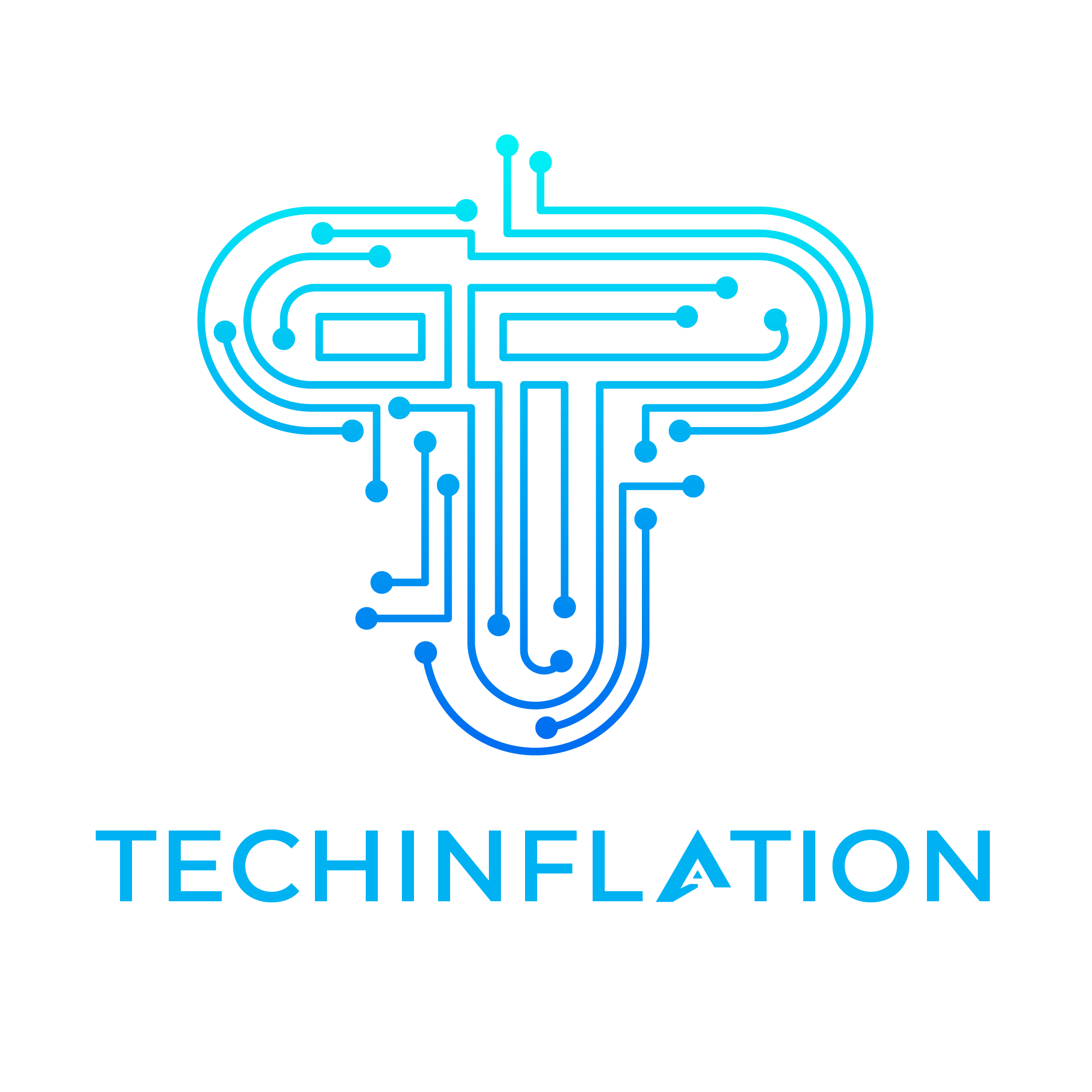Introduction
Encountering a 3d printer stops printing halfway through can be frustrating, especially when you’re working on a crucial project. Understanding the causes and solutions to this issue can help you resume printing smoothly and avoid future interruptions.
Understanding the Issue Of 3d Printer Stops Printing Halfway
Common Causes of 3D Printer Stopping Mid-Print
Several factors can cause a 3D printer to halt unexpectedly during a print. These include filament jams, improper print settings, electrical issues, software errors, and even environmental factors such as temperature fluctuations.
Impact of Stopped Prints
When a 3D printer stops mid-print, it not only wastes time and materials but can also result in failed prints that may need to be restarted or scrapped altogether. Addressing the issue promptly is essential to minimize disruption and achieve successful prints.
Initial Checks
Inspecting the Print Bed and Nozzle
Start by examining the print bed and nozzle for any visible issues. Ensure that the bed is level and clean and that the nozzle is free from debris or filament buildup, which can obstruct printing.
Checking Filament Feed
Verify that the filament is feeding smoothly into the extruder. Filament tangles or knots can cause intermittent feeding issues, leading to print stops. Ensure the filament spool is properly mounted and not tangled.
Troubleshooting Steps
Adjusting Print Settings
Review your slicing software settings and G-code to ensure they are appropriate for your printer and filament. Adjust parameters such as print speed, layer height, and temperature based on manufacturer recommendations or trial and error.
Inspecting and Clearing Filament Jams
Filament jams are a common cause of print interruptions. If you suspect a jam, follow your printer’s manual to safely clear the extruder and feed system. Sometimes, adjusting filament tension or using a filament cleaner can prevent jams.
Updating Firmware
Check if there are firmware updates available for your 3D printer. Updated firmware often includes bug fixes and performance enhancements that can resolve issues like print stops.
Calibrating Your Printer
Bed Leveling
Proper bed leveling ensures that the first layer adheres well and sets the foundation for a successful print. Use manual or automatic bed leveling features depending on your printer model.
Extruder Calibration
Calibrating the extruder ensures that it accurately feeds filament according to your settings. Use calibration prints or software tools to adjust extruder steps and ensure precise filament extrusion.
Software Considerations
Slicing Software Settings
Double-check your slicing software settings to ensure they match your printer’s specifications and filament type. Use recommended presets or custom profiles based on your experience and print requirements.
Checking G-Code for Errors
Inspect the generated G-code for errors or anomalies that could cause the print to halt. Look for abrupt changes in movement, incorrect toolpath sequences, or commands that exceed hardware limitations.
You May Also Like:
Hardware Inspection
Examining Electrical Connections
Loose or faulty electrical connections can lead to power interruptions or communication errors during printing. Inspect all wiring connections, including those to the power supply, motherboard, and stepper motors.
Cleaning and Maintaining Components
Regularly clean and maintain your printer’s components, including the extruder, hot end, and fans. Accumulated dust or debris can affect performance and contribute to print failures.
Temperature and Environment
Monitoring Ambient Temperature
Extreme temperatures can affect print quality and cause thermal runaway errors, where the printer stops to protect itself. Ensure your printing environment is within the recommended temperature range for your printer and filament.
Ensuring Proper Ventilation
Proper ventilation prevents heat buildup around the printer components and helps maintain consistent print quality. Use a well-ventilated room or consider adding additional cooling fans if necessary.
Advanced Solutions
Installing Filament Runout Sensor
A filament runout sensor detects when the filament runs out mid-print and pauses the print until the new filament is loaded. This feature prevents wasted prints due to filament depletion.
Upgrading Hotend and Extruder
Consider upgrading to a more robust hotend or extruder assembly if you frequently encounter issues like clogging or inconsistent extrusion.
Preventive Measures
Regular Maintenance
Schedule routine maintenance tasks such as cleaning, lubricating moving parts, and checking for wear and tear. Preventive maintenance reduces the likelihood of unexpected print stops and prolongs the lifespan of your printer.
Keeping Software and Firmware Updated
Stay updated with the latest software patches and firmware releases from your printer manufacturer. These updates often include improvements that address known issues and enhance overall performance.
Seeking Professional Help
Consulting Manufacturer Support
If troubleshooting steps fail to resolve the issue, contact the manufacturer’s technical support team for assistance. They can provide specialized guidance and diagnose underlying hardware or software problems.
Joining Online Communities
Fellow enthusiasts and experts can offer valuable insights, troubleshooting tips, and alternative solutions based on their experiences.
Must Read: OctoPrint and Klipper
Conclusion
Encountering a 3d printer stops printing halfway through can be frustrating, but with systematic troubleshooting and preventive measures, you can effectively resolve the issue. By addressing common causes like filament jams, adjusting print settings, maintaining your printer, and staying informed about updates, you can minimize print interruptions and achieve successful 3D prints consistently.